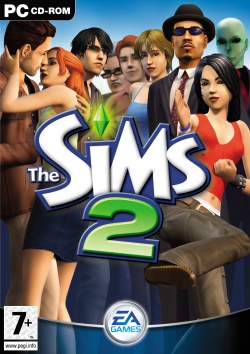Specials: Restore Sims 2 Store Edition in Ultimate Collection
The Sims 2 Ultimate Collection comes with all the expansion and stuff packs of The Sims 2, except... the Store Edition. The store edition overrides all other expansion packs. If you had this installed previously, the Ultimate Collection will not be able to load your save games. The result: an empty main menu, with no neighborhoods to choose from. Until EA (hopefully) fixes this issue by packaging the store edition of the game with the Ultimate Collection, this guide will help you fix the installation.
Before following this guide, we assume:
- You previously had the Store Edition installed. This came with the DVDs of University Life Collection, Best of Business Collection and Fun with Pets Collection. That means if you had any of those collections installed from disc, you can proceed. If you only used Origin versions of these, you're out of luck. Alternatively, if you still have the separate The Sims 2 Store Edition installed (through Origin or otherwise), you can get the installed files from there as well(it may still be possible to download the Store Edition from Origin, if you have it on your account - I'm not sure right now).
- You have restored your earlier save game, but when starting the game your neighborhoods aren't there.
- You still have the disc of one of University Life Collection, Best of Business Collection and Fun with Pets Collection. And a DVD drive. Or you know where the Store Edition is still installed (e.g. C:\Program Files (x86)\Origin Games\The Sims 2 Store Edition).
- The version of the Store Edition on Fun with Pets Collection is reportedly newer than those on Best of Business Collection and University Life Collection (the oldest one). So, if you have Fun with Pets, use that instead of one of the other two.
Also, let's assume Origin installs games to C:\Program Files (x86)\Origin Games. To double check this location, if you ever customized it, open Origin, choose Origin > Application Settings in the menu, then click Advanced. The top setting should tell you where your games are installed.
Finally a disclaimer for this guide: we're not responsible for any injuries, broken computers, dead kittens or anything else that goes wrong if you follow this guide. That means: if you kill a kitten because of this and all the stress it causes, that's your own fault. Also, if your game won't start at all anymore after this, you're on your own (although repairing the game from Origin might do the trick). This guide is provided solely on a "works for me™" basis. Also: no screenshots, just dry text. Get in touch with us if you made screenshots and would like us to add them here (you'll be credited, of course, if we decide to use them).
Right, let's get cracking...
Copy EP99 files
This can be done in two ways, depending on the source of your files. If you use a disc:
- Insert the DVD of Fun with Pets Collection (preferred), Best of Business Collection or University Life Collection (least preferred). As Fun with Pets has the newest version, it's best to use that over Best of Business which is better than University Life. Let's assume - classic as we are - the drive shows up in drive D:.
- Using Explorer, open the disc to view the files on it (D:\). Locate the EP99 folder. Right click it, and choose Copy from the context menu.
- Navigate to C:\Program Files (x86)\Origin Games\The Sims 2 Ultimate Collection\Fun With Pets in Explorer - you might want to do this in a separate window. Right click an empty area in the folder and choose Paste. Copying the files from disk may take a little while, so be patient.
- Navigate back to the DVD (D:\), open the compressed.zip file. In there, you'll find another EP99 folder. Open it. From there, select (don't open) both the TSBin and CSBin folders. Then Right click either of them, and choose Copy again.
- Now navigate to C:\Program Files (x86)\Origin Games\The Sims 2 Ultimate Collection\Fun With Pets\EP99 - the folder we pasted earlier. Inside it, Right click an empty area and choose Paste again.
- You should end up with three folders inside the EP99 folder: CSBin, TSBin and TSData.
If you use an already installed version instead, such as the Origin version:
- Using Explorer, navigate to the installed directory of the Store Edition (e.g. C:\Program Files (x86)\Origin Games\The Sims 2 Store Edition).
- You should see at least TSBin and TSData folders, probably a CSBin one as well along with some separate files. Select them all, Right click the selection and choose Copy from the context menu.
- Navigate to C:\Program Files (x86)\Origin Games\The Sims 2 Ultimate Collection\Fun With Pets in Explorer - you might want to do this in a separate window. Right click an empty area in the folder and choose New > Folder. Change the name to EP99.
- Navigate inside the EP99 folder, right click an empty area in the folder and choose Paste. Copying the files may take a little while, so be patient.
- You should end up with three folders inside the EP99 folder: CSBin, TSBin and TSData.
Registry Fix
Let's just say I didn't try the whole thing without the fix below. It may work without it, but it probably won't. So just follow these steps.
- Now download the registry fix file (right click, then Save link as or whatever your browser uses to download the file to your desktop).
- Open the file to merge its contents. Windows may warn it's dangerous. If you don't trust it, follow the instructions below to apply the changes manually.
After this, running the Sims 2 Ultimate Collection should complain that you're running the wrong version of The Sims 2. If that's the case: great, move on. Otherwise, if the game still starts correctly, let's try editing the registry manually as follows:
- From the start menu/screen, run regedit (press Windows+R on your keyboard, type regedit and click Ok).
- If the UAC dialog pops up saying you're about to be doomed, click Yes to say you really want to continue.
- In the registry editor, navigate to HKEY_LOCAL_MACHINE\SOFTWARE\WOW6432Node\EA Games\The Sims 2. Note that if you're not running a 64-Bit OS, you may not have the WOW6432Node folder. If so, leave it out, and just find HKEY_LOCAL_MACHINE\SOFTWARE\EA Games\The Sims 2. That's probably also why the registry fix file didn't work...
- In the right pane, double click EPsInstalled to edit it. It should end with "Sims2EP9.exe,,,". Just to be safe, leave the superfluous comma's at the end and simply add Sims2SC.exe to the list, such that the whole thing becomes the following:
Sims2EP1.exe,Sims2EP2.exe,Sims2EP3.exe,Sims2SP1.exe,Sims2SP2.exe,Sims2EP4.exe,Sims2EP5.exe,Sims2SP4.exe,Sims2SP5.exe,Sims2EP6.exe,Sims2SP6.exe,,Sims2EP7.exe,Sims2SP7.exe,Sims2SP8.exe,Sims2EP8.exe,Sims2EP9.exe,Sims2SC.exe,,,
- Click OK to save the changes.
- Do the same for the Suppression Exe thing. I added the Sims2SC.exe to just before the Sims2.exe item in the list. The whole thing should become:
Sims2EP9.exe,Sims2EP8.exe,Sims2EP7.exe,Sims2SP7.exe,Sims2SP6.exe,Sims2EP6.exe,Sims2SP5.exe,Sims2SP4.exe,Sims2EP5.exe,Sims2EP4.exe,Sims2SP2.exe,Sims2SP1.exe,Sims2EP3.exe,Sims2EP2.exe,Sims2EP1.exe,Sims2SC.exe,Sims2.exe
- Click OK to save the changes, then close the registry editor.
After this try running the game again the usual way. If it still won't complain, you've done it wrong. Try again, or cry out to EA for help (really, they should add the store edition to the whole package...).
Run the game
Hurrah! You made it. Now let's create a shortcut on the desktop so we can actually play the game again.
- Start Explorer again, this time navigate to C:\Program Files (x86)\Origin Games\The Sims 2 Ultimate Collection\Fun With Pets\EP99\TSBin\.
- Drag the Sims2SC.exe file to your desktop. This should create a shortcut. Hint: the name will say "Shortcut". If not, hold the Alt key on your keyboard while dragging the file.
- Feel free to modify the shortcut - e.g. add the -w switch as usual for windowed mode.
- Use the fancy new shortcut to start the game. Don't try using Origin, it won't work.
If all has gone well, the game should now start. You may recognize the slightly different version by the copyright line in the loading screen. Rather than just having "Copyright 2009" it'll say "Copyright 2004, 2009". Moreover, once the game has finally loaded, you should see your neighborhoods again. How lovely.
Sidenote: you can of course add the game as a "non-Origin" game to Origin so you can start it from there again as well. That's done through Origin > Add Game > Unify your Collection. Find the Sims2SC.exe file and add it. If you want it to look less 1998 and more 2014, save the box art from the Simpedia page or anywhere else you fancy, right click the black boxy icon, choose Customize Box Art... and find the saved box art file. If you want to go one step further, right click the original The Sims 2 Ultimate Collection game and hide it. Then right click the Sims2SC shortcut in Origin, click Game Properties and give the thing a fancy name, like The Sims 2 Ultimaterer Collection. Or The Sims 2 Super Awesome Ultimate Collection. Whichever name you prefer.
Now, go and enjoy this classic game!